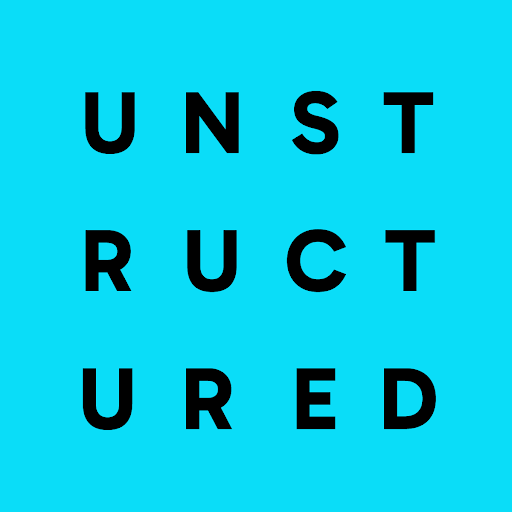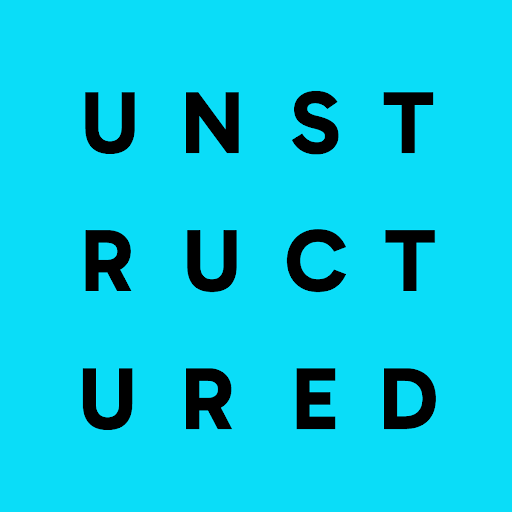The following information applies only to dedicated instance and in-VPC deployments of Unstructured Enterprise.IdP integration is not available for Unstructured Starter or Team accounts.
Add an IdP group to your Unstructured account
- If you are not already signed in, sign in to your Unstructured account.
- In the top navigation bar, in the organizational account selector, select the name of the organizational account that you want to add the IdP group to.
- TODO: Describe how to go to the account’s Identity Provider Groups page.
- Click New Group.
-
On the Connect Group page, for Identity Provider Group, type the name of the IdP group that you want to add, and then click Continue.
You must type the name of the IdP group exactly as it appears in your IdP. Otherwise, Unstructured will not be able to successfully complete the connection to that IdP group through your IdP.
- On the Assign Role page, for Account Role,select the name of the organizational account role that you want to assign to the IdP group for this organizational account, and then click Continue.
-
On the Assign Workspaces page, for Workspaces and permissions, select each workspace—and the
workspace role for that workspace—that you want to assign to the IdP group, and then click Add.
You can also create a new workspace here—and assign the IdP group to it with a workspace role at the same time—by clicking Add Workspace.
- Click Save Group.
Add an IdP group to a workspace
This procedure assumes you have already added the IdP group to your Unstructured account. Learn how.- If you are not already signed in, sign in to your Unstructured account.
- In the top navigation bar, in the organizational account selector, select the name of the organizational account that contains the workspace.
- In the top navigation bar, in the workspace selector, select the name of the workspace.
- On the Members tab, click Add New, and then click Add New IdP Group.
- Select the IdP group to add and its workspace role for this workspace, and then click Save Changes.
Change a workspace role for an IdP group
This procedure assumes you have already added the IdP group to your Unstructured account and the workspace within that account. Learn how.- If you are not already signed in, sign in to your Unstructured account.
- In the top navigation bar, in the organizational account selector, select the name of the organizational account that contains the workspace.
- In the top navigation bar, in the workspace selector, select the name of the workspace.
- On the Members tab, click the ellipsis (three dots) next to the name of the IdP group.
- Click Edit Permissions.
- TODO: Describe how to finish changing the IdP group’s workspace role.
Change an account role for an IdP group
This procedure assumes you have already added the IdP group to your Unstructured account. Learn how.- If you are not already signed in, sign in to your Unstructured account.
- In the top navigation bar, in the organizational account selector, select the name of the organizational account.
- TODO: Describe how to go to the account’s Identity Provider Groups page.
- Select the name of the IdP group.
- Next to Account Role, click the edit (pencil) icon.
- Select the new organizational account role for the IdP group.
Add individual users to your Unstructured account
Unstructured recommends that you add IdP groups to your Unstructured account, instead of adding individual users. Managing IdP groups can be easier, faster, and less error-prone than managing individual users. However, if you must add individual users to your Unstructured account, you can do so by following these steps.- If you are not already signed in, sign in to your Unstructured account.
- In the top navigation bar, in the organizational account selector, select the name of the organizational account.
- On the Members tab, click New Member.
- On the Add Member page, for Email, type the email address of each individual user to add, and then click Continue.
-
On the Assign Role page, for Account Role, select the organizational account role for the individual users, and then click Continue.
An organizational account role that is assigned to an individual user always overrides any organizational account role that is assigned to any IdP group to which that user belongs. This override happens the next time they sign in to your Unstructured account.
-
On the Assign Workspaces page, for Workspaces and permissions, select each workspace—and the
workspace role for that workspace—that you want to assign to the individual users
for each workspace—and then click Add.
A workspace role that is assigned to an individual user always overrides any workspace role that is assigned to any IdP group to which that user belongs. This override happens the next time they sign in to your Unstructured account.You can also create a new workspace here—and assign individual users to it with a workspace role at the same time—by clicking Add Workspace.
- Click Invite Members.
Change a workspace role for an individual user
This procedure assumes you have already added the individual user to your Unstructured account and the workspace within that account. Learn how.- If you are not already signed in, sign in to your Unstructured account.
- In the top navigation bar, in the organizational account selector, select the name of the organizational account.
- In the top navigation bar, in the workspace selector, select the name of the workspace.
- On the Members tab, next to the user’s email, click the ellipsis (three dots), and then click Edit Permissions.
- Select the new workspace role for the user.
Change an account role for an individual user
This procedure assumes you have already added the individual user to your Unstructured account. Learn how.- If you are not already signed in, sign in to your Unstructured account.
- In the top navigation bar, in the organizational account selector, select the name of the organizational account.
- On the Members tab, click the user’s email.
- Select the new organizational account role for the user.
Remove an individual user from a workspace
This procedure assumes you have already added the individual user to your Unstructured account and the workspace within that account. Learn how.Removing an individual user from a workspace does not necessarily revoke all access to that workspace!After you remove an individual user from a workspace, any workspace role that is assigned to any IdP group to which that user belongs will then be applied.
This happens the next time they sign in to your Unstructured account.
- If you are not already signed in, sign in to your Unstructured account.
- In the top navigation bar, in the organizational account selector, select the name of the organizational account that contains the workspace.
- In the top navigation bar, in the workspace selector, select the name of the workspace.
- On the Members tab, next to the user’s email, click the ellipsis (three dots), and then click Remove Member.
Remove an individual user from an account
This procedure assumes you have already added the individual user to your Unstructured account. Learn how.Removing an individual user from an account does not necessarily revoke all access to that account!After you remove an indivdual user from an account, any account role that is assigned to any IdP group to which that user belongs will then be applied.
This happens the next time they sign in to your Unstructured account.
- If you are not already signed in, sign in to your Unstructured account.
- In the top navigation bar, in the organizational account selector, select the name of the organizational account.
- On the Members tab, next to the user’s email, click the ellipsis (three dots), and then click Remove Member.
Remove an IdP group from a workspace
This procedure assumes you have already added the IdP group to your Unstructured account and the workspace within that account. Learn how.After you remove an IdP group from a workspace, all users in that group will lose access to the workspace.
This happens the next time they sign in to your Unstructured account.
- If you are not already signed in, sign in to your Unstructured account.
- In the top navigation bar, in the organizational account selector, select the name of the organizational account.
- In the top navigation bar, in the workspace selector, select the name of the workspace.
- On the Members tab, next to the IdP group’s name, click the ellipsis (three dots), and then click Remove Member.
Remove an IdP group from an account
This procedure assumes you have already added the IdP group to your Unstructured account. Learn how.After you remove an IdP group from an account, all users in that group will lose access to your Unstructured account.
This happens the next time they sign in to your Unstructured account.
- If you are not already signed in, sign in to your Unstructured account.
- In the top navigation bar, in the organizational account selector, select the name of the organizational account.
- TODO: Describe how to go to the account’s Identity Provider Groups page.
- Select the name of the IdP group.
- Click Delete Group.